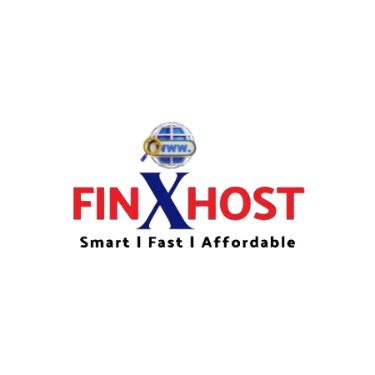- Please note that setting up on your Gmail, you are setting up as an additional account, not the main account since it's not a google email. Also, you need to login to any Gmail account and also the email hosting account in a different tab.
- Follow the steps below to configure your email hosting on gmail.
- Select accounts and import, under which you can select "Add a mail account"
- Fill in the email address you wish to setup and click the NEXT button
- The username will be the full email address you are settingup
- The password is the email password
- The pop server will be pop.yourdomainname
- You may tick the box as you wish( Kindly take care to tick the "Leave a copy of the retrieved message on the server" to avoid cases of missing mails)
- Select the "Add account" button
- Ensure you select Yes, you want to be able to send mails
- Fill in your preferred and and click on the next step button.
- Fill in the smtp server as smtp.yourdomainname and click on add account
- Please note that you will need to login to the email hosting to be able to get the verification sent by google
- Enter and verify the code sent to your email in the slot provided
- Once it has been setup, to send out email, select the email you are sending from.
Najpopularnije
How do I create email accounts?
To create an email account, please follow the steps below Log in to your control panel and...
How do I upgrade my Email hosting to a higher Plan?
Log into your client area by finxhost.com Click on "Your Hosting/Services", select Business...
How to set up Email Hosting with your hosting account
Do you have a hosting account already but you want to use our email hosting for your emails?...
How to set up Email Hosting without a Hosting account.
Domains without a hosting account If you have a domain and don't have a hosting account, all you...
What desktop email clients can be used?
With Email Hosting, you can use any desktop-based email client such as Microsoft Outlook /...